Samsung Galaxy S24 Ultra review
Model: SM-S928B/DS, 512 GB, Titanium Black
Review period: 2 months, daily usage
Review date: Februari 5th, 2025
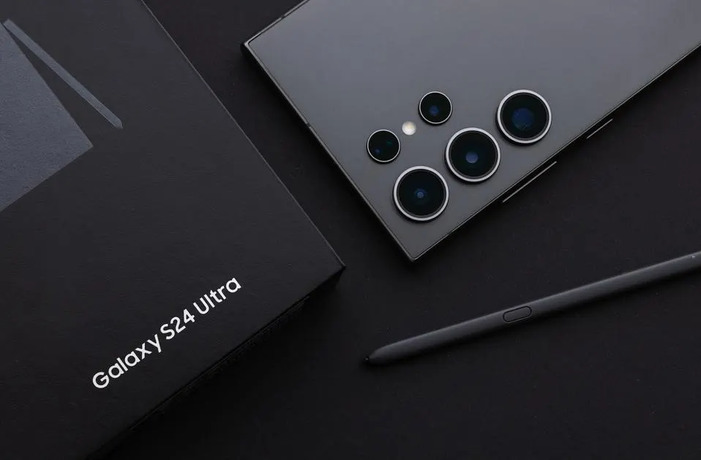
Introduction
I had been using my Galaxy S21 Ultra for 2 years when it got water damaged. The cameras became unusable and the phone got overheating issues. I went to a repair shop to check on the damage. They said that both the motherboard and camera modules were beyond repair. That’s why I instead opted to buy a new phone. I wanted to upgrade at least 1 generation (Galaxy S22 Ultra), but the availability of these models was pretty bad. Same as for the Galaxy S23 Ultra. Between these newer generations the difference was about € 100,00 each, with the Galaxy S22 Ultra starting at € 800,00. Another thing with these phones were the small generational upgrades. Because of these 2 factors I decided to go all out for the newest Galaxy S24 Ultra (512 GB) for about € 1100,00. So far I have zero regrets for that choice.
Design and build quality
The phone boasts a 6.8 inch squared display with a titanium frame. The front glass is the new Corning Gorilla Glass Armor with matte finish. The backside is also made of Gorilla Glass. The phone is rated IP68 for water and dust resistance.
The build quality is top notch. The frame feels extremely sturdy and premium. The front glass is really scratch resistant (level 7-8 on the hardness scale!). The buttons are clicky. The S-Pen is easy to insert. The cameras do cause a bump on a flat surface. The corners are rectangular, which may make the phone less comfortable to hold. The phone is also massive. If the phone was just slightly bigger, one-handed operation wouldn’t be possible. For protection it’s important to use a case/skin that doesn’t add too much on the size. Another thing is that both the front and back cameras are easy to stain with fingerprints, reducing the quality of the pictures. I fixed this by using a case with a camera cover.

Display
Like most high-end Samsung phones, the display is 1440p AMOLED. This particular screen dynamically ranges from a 1 to 120 Hz refresh rate. The display can hit an extreme brightness level of 2600 nits peak, maxing out the 1000 nits required for HDR content, which the phone supports HDR10+ for. That standard has HDR optimalisation on a per frame basis.
The display is rectangular without curved edges (unlike the Galaxy S10+ and S21 Ultra). In my opinion this is a superior design. The screen feels bigger when reading articles, video and gaming content fit better and the sides are easier to control thanks to the lack of curved edges.

I like the HDR implementation. Unlike the Galaxy S21 Ultra, the phone only increases brightness and color gamut for the displayed HDR content, like pictures and movies. The rest of the screen stays SDR. Also, the transition from SDR to HDR is a smooth fade. For most apps (YouTube, Samsung Gallery, Google Photos, VLC) this works phenomenally. The only app for me with issues was Instagram. Recently Meta updated the Android Instagram app to work with HDR content. This option can’t be turned off. The problem with this feature is that each photo and reel with HDR meta data increases the phone brightness to painful levels. For me, really annoying. No one wants a 2600 nits screen flashing your eyes when scrolling content in the evening. A fix for this would be to use an older Instagram version (apkmirror.com).
By default, my screen was a little too blue (to my liking). I lowered the blue and green tints and slightly increased vibrancy. At all times I use the max 120 Hz 1440p mode (native specs). Text was really sharp and screenshots are of higher quality, for sharing purposes.
The new matte finish is a big advantage outside. It reduces reflections by a lot. Combined with the high peak brightness, I haven't encountered any lightning situations in which my screen was unreadable. This also helped tremendously at home, when viewing content next to a window.
Performance & battery life
The phone uses a Snapdragon 8 gen 3 for Galaxy chip. This is a higher clocked Snapdragon 8 gen 3 SoC. The device also has 12 GB of LPDDR5X memory and 512 GB UFS 4.0 storage (up to 4200 MB/s sequential read speeds). To cool the components, the Galaxy S24 Ultra uses a bigger vapor chamber.

This is the fastest phone I have ever used. With 2 months of daily usage, it never ever skipped an animation at 120 FPS. In 60 days I have only encountered a 0.5 second delay twice, which might be due to app optimization.
I played a lot of hours of World of Tank Blitz. I maxed out all graphics settings and enabled all optional physics and textures. I also set the screen to native 1440p resolution without any dynamic down-scaling. Even with this, the phone was locked out to 120 FPS 90% of the time. Asphalt 9: Legends and War Robots unfortunately didn’t support 120 Hz, so both were locked to a frame rate of 60 FPS. In World of Tanks Blitz there were FPS drops at the beginning of a few maps, which might be caused by loading game assets.
The phone supports shooting RAW photo content, which can be edited using Adobe Lightroom for Samsung or Snapseed. The editing supported real-time previewing and exporting was basically instant, even with 50 megapixel RAW files with sizes from 30 to 40 MB. The resulting JPEG was often between 4-6 MB, which is still really high for the JPEG file standard (so lots of graphical information).
The Snapdragon 8 gen 3 for Galaxy is really efficient. With normal phone use (school days) the battery lasts about 2 days while having the same 5000 mAh battery. The battery life does take a hit when gaming and editing. The 2 day battery life is often halved and the phone battery might die before the end of the day. Temperatures are noticeable when gaming and editing, but I haven’t seen any thermal throttling.
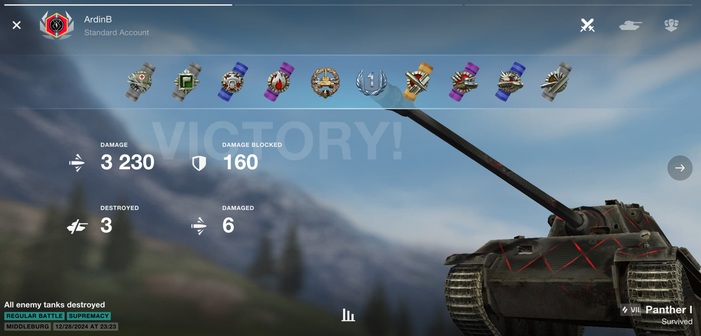
Cameras
The camera specs are all top-notch. 200 MP main sensor, 100x zooming capabilities, a wide-angle sensor, laser auto-focus, optical image stabilization, 4K HDR video recoring, slow-motion at 960 FPS etc.
But I found the stock camera post-processing awful, even when dialing down the options for image optimization. I’ve found 2 ways to take advantage of the great hardware: either do the processing yourself with RAW photos and Adobe Lightroom Mobile or use GCam (Google Pixel’s post-processing and image optimization).